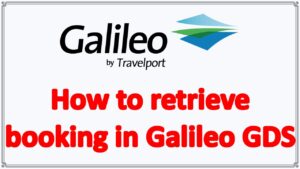How to retrieve booking in Galileo GDS: Retrieving a booking can be a straightforward process, depending on the type of booking, the booking platform or travel provider you used, and the information you have on hand. However, it can become more complicated if you’ve lost or forgotten important details, such as your booking reference or confirmation number.
In this article, we’ll go through the steps you can take to retrieve your booking, including what information you’ll need, the different ways to access your booking, and tips to make the process smoother.
How to retrieve booking in Galileo GDS
The information you’ll need to retrieve your booking can vary depending on the booking platform or travel provider you used, but generally, the following details can help you access your booking:
Retrieve by Last Name
Whether you are sure of the customer’s last name, or you know just the first few
letters, you can easily retrieve their Booking File by:
Last name.
Similar name list.
The function identifier to retrieve a Booking File by last name or by similar name list is:
Command – *-
Retrieve the Booking File by last name when you know exactly how to spell it. Enter the function identifier followed by the customer’s last name.
Galileo Quick Reference Guide | Galileo GDS Commands
Example:
*-MCGRATH
The Booking File displays.
Note: You can also retrieve a Booking File by date and last name.
Example:
*25MAR-MCGRATH
Note: You can retrieve a Booking File by last name from branch offices using the
format
**B– followed by the customer’s last name.
Example:
**B-MCGRATH
If more than one Booking File exists for the same customer, a list of names matching
your entry displays. Each name has a reference number.
By Similar Name List
If you are not sure how to spell the customer’s last name, you can enter the function identifier followed by as many of the letters in the customer’s last name as you know.
Example:
*-SMI
Galileo displays a list of Booking Files with names similar to your entry:

To retrieve a Booking File from a list, click on the name you want to retrieve.
Example:
Using a cryptic entry, enter: 1
The Booking File displays.
Note: To redisplay the list of names, enter the function identifier followed by the letter L for list (L).
Retrieve by Record Locator
ou can retrieve a Booking File by record locator. The record locator is the six-character code that Galileo assigns the first time you end transaction a Booking File.
This code consists of letters and numbers and does not change regardless of how many times you retrieve, modify, or ignore a record.
The function identifier to retrieve a Booking File by record locator is: *
To retrieve a Booking File by record locator, enter the function identifier followed by the six-character record locator.
Example:
*XKP81U
The Booking File displays