How to refund a ticket in Amadeus: Refunding a ticket in Amadeus refers to the process of canceling a previously issued flight ticket and returning the money to the passenger. A refund can be requested due to various reasons, such as flight cancellation, schedule changes, personal reasons, or other circumstances.
To process a refund in Amadeus, the travel agent or airline representative needs to access the reservation system, locate the booking, and initiate the refund request. The refund amount may vary depending on the fare rules and conditions of the ticket, as well as any applicable fees or penalties.
Once the refund request is processed, the passenger will receive the refund amount through the original payment method used for the ticket purchase, such as a credit card or bank transfer. The refund process can take several days to complete, depending on the payment processing time and the airline’s refund policies.
How to refund a ticket in Amadeus
How to refund a ticket in Amadeus: You may reimburse sales papers in the Amadeus system using the Automated reimbursement tool. The system checks the central ticketing server’s database for information related to each document you wish to refund. It is used to construct a refund record if the information is still accessible. The system keeps data for 180 days. You can put refund information into a blank refund record if the data is no longer accessible.
Step 1 – Use one of the following inputs to initiate the automatic refund, which may be whole or partial, for both an electronic and a paper ticket:
| Command | Description |
|---|---|
| TRF123-9876543210 | Using the ticket number |
| TRF/Lnn | From a PNR (where nn is the line number of the FA element) |
| TRF/I-nn | From the sales report (TJQ) (where nn is the sequence number) |
The refund record is displayed.
System response:
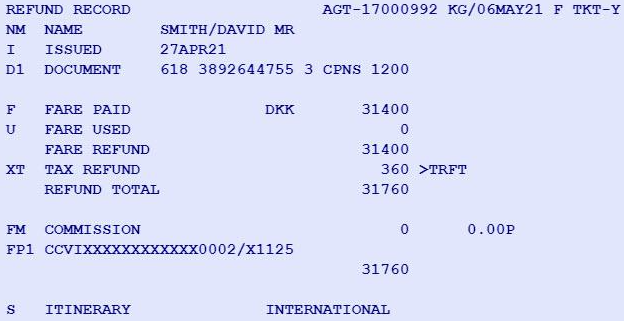
Go to Step 5 if you are processing a complete refund.
Continue to the following step to request a prorated refund.
Step 2 – If necessary, update the refund record with the utilized fare and any refundable taxes.
Enter the following, for the utilised fare amount:
| Command | Description |
|---|---|
| TRFU/U15000 | To update the used fare amount |
For the refundable taxes, enter, for example:
| Command | Description |
|---|---|
| TRFT | To display tax record |
| TRFU/TU3-100 | To update tax 3 to refund 100 |
| TRFU/TX4 | To delete tax 4 |
When you type TRFT, the system responds as seen in the sample below:
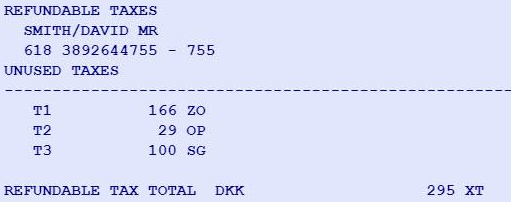
Note: Restoring a deleted tax is possible by inputting TRFU/TA34.00YR, where YR stands for the tax that is being restored.
To learn more, enter HE TRFU.
Step 3 – Make sure the refund record includes the coupon codes from the document you are refunding.
The system handles it automatically for e-tickets. For paper tickets, type, as an illustration:
| Command | Description |
|---|---|
| TRFU/DX1C12 | Delete used coupons 1, 2 of document 1 |
Step 4 – Enter, like in the following example, to include a cancellation fee:
| Command | Description |
|---|---|
| TRFU/CP5 | Apply the penalty as a percentage (%) |
| TRFU/CP5000A | Apply the penalty as an amount |
Step 5 – Enter the following as an additional comment or waiver code:
| Command | Description |
|---|---|
| TRFU/RM text | Apply a remark, free flow text with 1-69 alphanumeric characters |
| TRFU/WA | Apply a remark, free-flow text with 1-69 alphanumeric characters |
Step 6 -Enter one of the examples below to update the commission field:
| Command | Description |
|---|---|
| TRFU/FM9 | Apply commission as a percentage (%) |
| TRFU/FM9N | Apply commission as a percentage (%). Letter N indicates that the percentage is calculated on a net fare instead of a gross fare (market specific) |
| TRFU/FM1000A | Apply commission as an amount |
Note: The refund of the reissued ticket will reflect a 0% commission if your initial ticket, which was issued with a 5% commission, was converted to one with a 0% commission.
Note: Enter TRFU/FM0 if the airline instructs the travel agent to deduct the commission from the refund. This may only be done with the airline’s permission.
You must manually add the payment method to the refund record for reissued tickets. Make sure to include the same credit card to the refund if the initial method of payment was a credit card. Use just this method of payment.
| Command | Description |
|---|---|
| TRFU/FP1CASH | Add the original CASH form of payment. |
| TRFU/FP1CCVI4000000000000002/1225 | Add the original CC form of payment. |
Before processing the refund, amend the form of payment with the total amount to be repaid for a Negotiated Fare ticket with multiple fare levels or a Net Remit ticket.
| Command | Description |
|---|---|
| TRFU/FPA1300 | Update form of payment 1 with 300 |
| TRFU/FPA2250 | Update form of payment 2 with 250 |
Step 7 -Enter TRFP to process the automated refund.
System response:

The TJQ report for the day will include the refund transaction:
System response:

Ignoring an automated refund
Before the TRFP admission, automated refunds for paper or e-tickets can be disregarded. Enter TRFIG to recall the ticket for an automatic refund after the refund record has been disregarded.
Note: Repetition of the TRFIG is not required to validate the entry.
How To Cancel Refund In Amadeus
