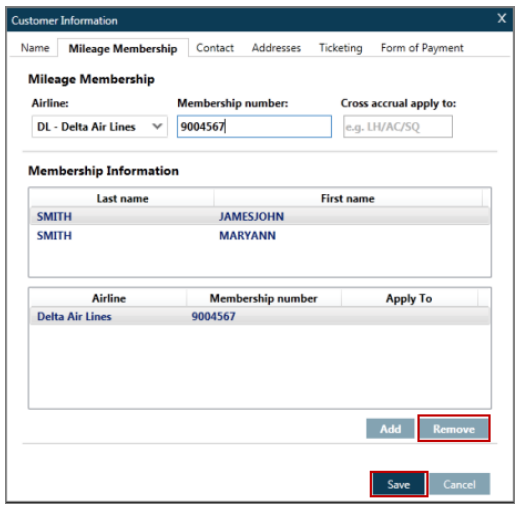Add Frequent Flyer Number in Galileo PNR: Airline frequent flyer programs are also known as mileage membership programs and are very popular among customers who travel extensively.
In Galileo, you can also add more than one mileage membership number to a Booking File for those customers who participate in more than one program. For Booking Files with more than one Name field, you must specify which name owns the mileage membership flyer number by associating it with that particular Name field.
Add Frequent Flyer Number in Galileo PNR
This section explains how to add mileage membership information to an existing Booking File, and then how to display this information after you have added it. You will also learn how to display mileage membership mileage.
To add mileage membership details, access Create/Edit Customer Information from
the PNR drop-down.
Example screen display
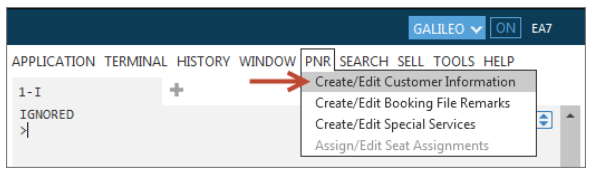
Alternatively, click on the icon in the PNR Viewer window and select the Create/Edit Customer Information.
Adding Mileage Membership
Locate the mileage membership tab and click the Add button.
Example screen display:
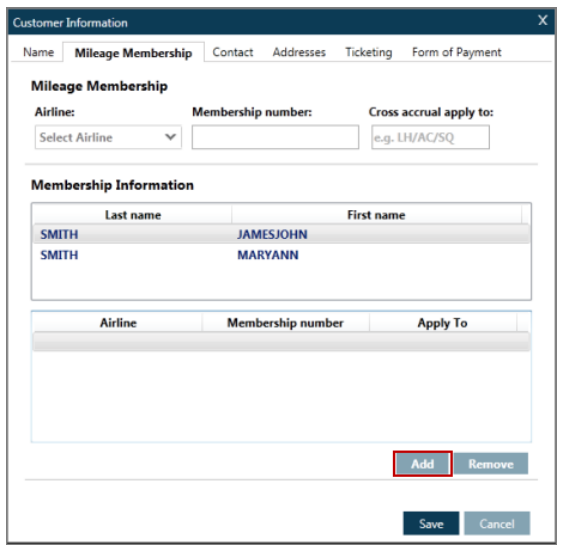
This enables the selection of an airline from the drop down menu as well as the selection of the passenger to whom the mileage membership belongs.
Select the airline by typing in the two-letter code, the full airline name, or by scrolling through the list that appears and then selecting the airline of choice.
Cross Accrual Adding Mileage Membership
Many airlines allow mileage accrual, referred to as cross accrual, with partner airlines. For example, American Airlines and Qantas have a cross accrual agreement where you are able to accrue miles on your American Airlines AAdvantage mileage membership account when you fly on Qantas.
To display a list of all airlines who have a Mileage Membership agreement table, key
in M*ALL
Galileo Quick Reference Guide | Galileo GDS Commands
To display the Mileage Membership agreement table for a specific airline such as BA and list all airlines with whom BA have an agreement to accept BA mileage, key in M*XX (XX = Airline two letter code)
To add cross accrual airlines, add the 2-letter airline code(s) of the participating airline(s) in the passenger’s itinerary in the Cross accrual apply to box.
Ensure you select the traveler name when there is more than one traveler in the reservation.
To add further mileage membership numbers, repeat the same process.
Displaying Mileage Membership in Galileo PNR
To view the entered mileage membership details, click the *MM button.
Example screen display:
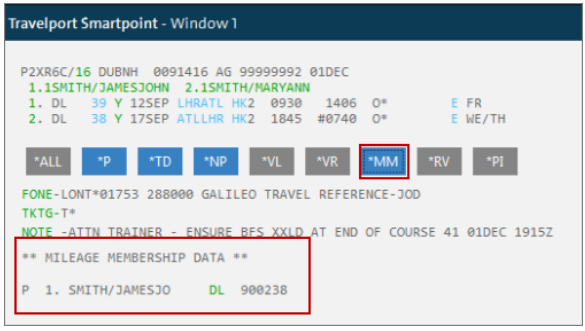
Changing/Deleting Mileage Membership in Galileo PNR
To amend or delete mileage membership information select Create/Edit Customer
Information from the PNR drop-down menu, or click the icon in the PNR Viewer window. Alternatively, click the green two-letter airline code shown when you display the mileage membership field in the PNR Viewer window.
Once the Customer Information screen displays, click the Mileage Membership tab
and highlight the data you want to change, type in the new information.
Example screen display:
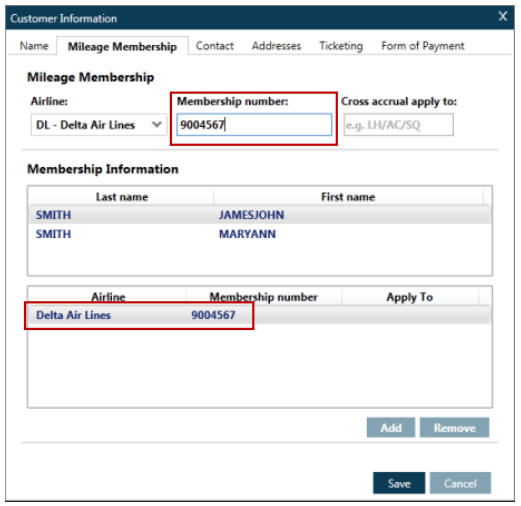
To delete, click the Remove button.
Click the Save button to complete the process.