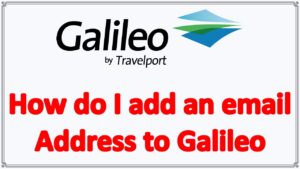Add Email Galileo Booking: Email addresses are added by selecting the Create/edit Customer Information. How to Enter email address in Galileo Booking.
Add Email Galileo Booking
Option under the PNR drop down menu or by clicking on the in the PNR Viewer
window.
The Email field is located under the Contact tab:
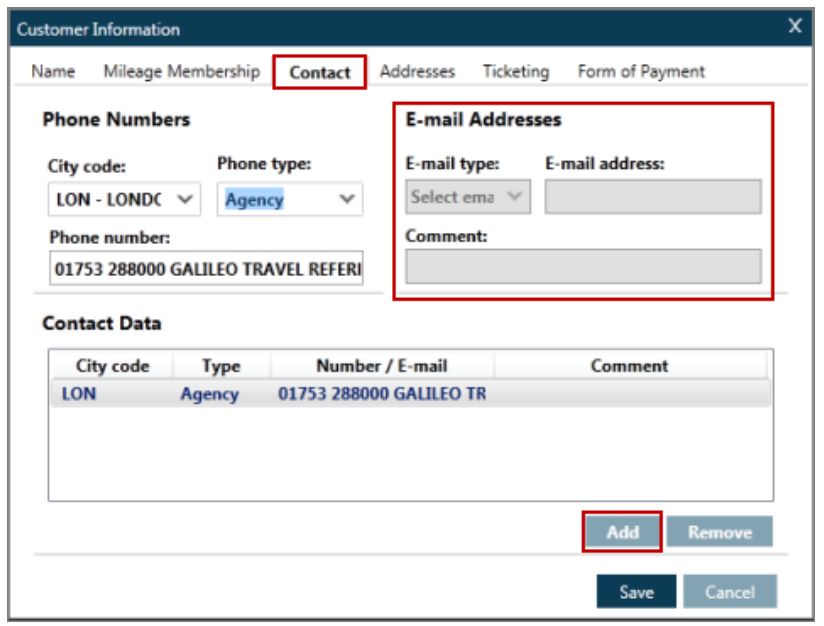
As with most fields, the first action is to click on the ADD button and then select from the Email Type and complete other details as required.
Mail From or MF is a single item field. It is automatically inserted as the first email address and the recipient of the itinerary sees this address as the sender.
Mail To or MT is the address of the email recipients. There can be up to 99 E-mail addresses in the mail to field.
Galileo Quick Reference Guide | Galileo GDS Commands
Mail Comment or MC is a freeform field that is associated to an MT field. It allows for one freeform comment line for each MT address with a maximum of 125 characters.
When the first MF: or MT: field is added to a Booking File, the *EM button will appear in the PNR Viewer window.
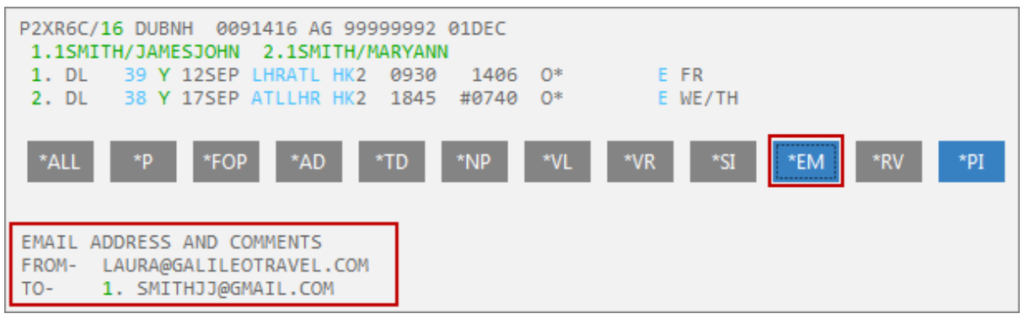
Changing/Deleting an E-Mail Address
To amend or delete the email fields either click on the E-mail address item number, select the PNR drop down menu or click on the ICON in the PNR Viewer window and select Create/Edit Customer Information.
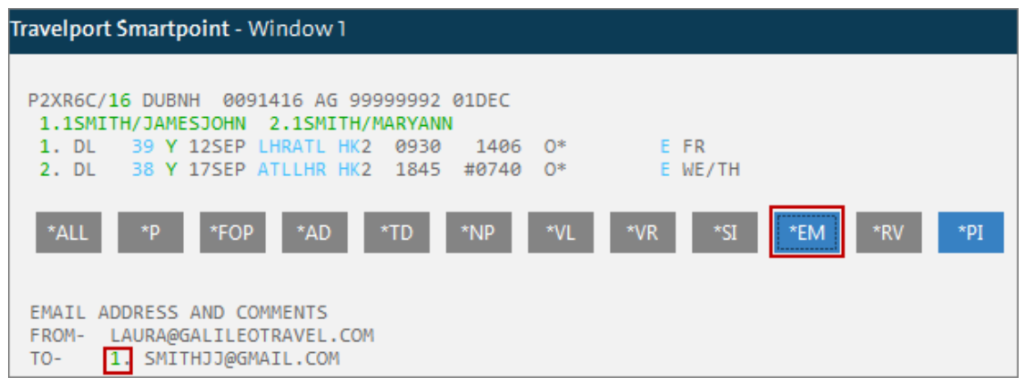
By using the item number, you will access the contact tab of the Customer Information dialogue box. Other methods require you to choose the contact tab manually.
Once in the contact tab highlight the line of content that needs editing and make the necessary amendments (either change or remove). Once this has been completed select Save.
Example screen display:
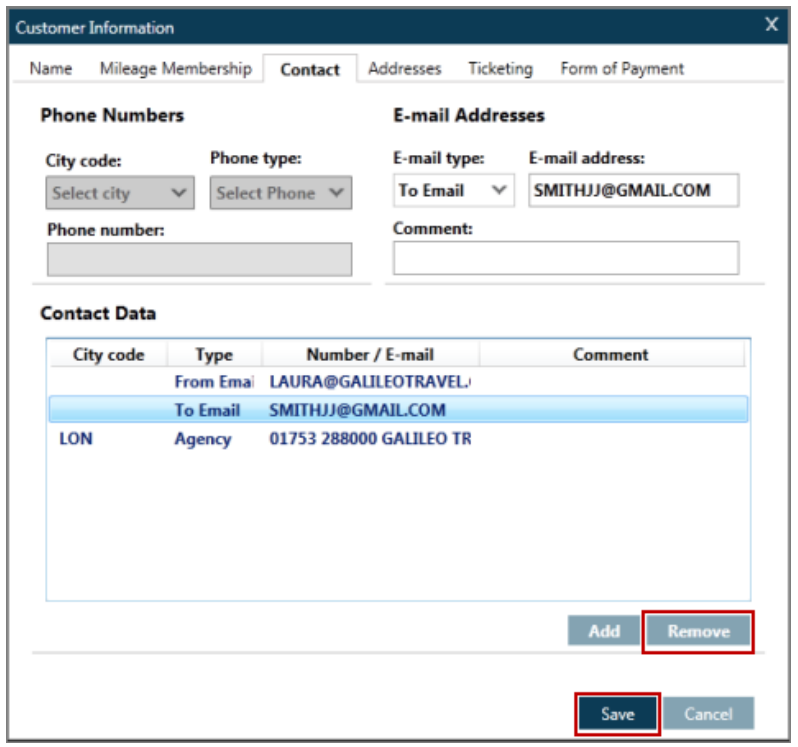
Note: In order for the itinerary to be E-mailed to the addresses added in the Booking File, an EM command has to be performed. Since any EM format ends transaction on the Booking File, you will have to add an R. field prior to using EM.