How to Split a PNR in Amadeus: Splitting a PNR (Passenger Name Record) in Amadeus refers to the process of separating a single PNR into two or more PNRs. This is typically done when some passengers in a group booking want to make changes to their itinerary, such as changing their flight or accommodation details, while others want to keep their original itinerary. By splitting the PNR, those passengers who want to make changes can do so without affecting the rest of the group’s itinerary.
When you split a PNR in Amadeus, you create a new PNR for the selected segments and passengers and assign a new record locator (PNR code) to the new PNR. This allows you to manage the two PNRs independently and make changes to each one as needed.
Steps for split a PNR in Amadeus
Before split the PNR you need to confirm which Passengers you want to split because after splitting the PNR you can again merge PNR. Please read and follow the steps carefully Split Commands.
How to split a single name element in Amadeus PNR
Splitting names in a group PNR follows the same steps as splitting names in a regular PNR. The ability to divide unassigned names as well as names that are both unassigned and assigned is the only distinction. Element zero (0) in a Group PNR denotes the number of unassigned names, while NM displays the total number of name elements.
Step 1 – First open or retrieve your Mother PNR on Home Screen.
Command – RT4CIXV4
Response:
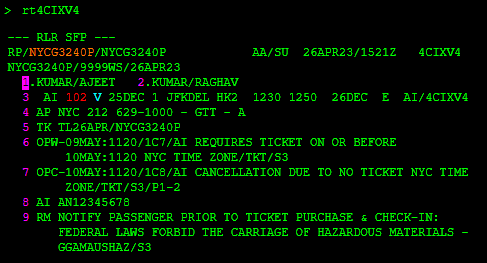
| Command | Description |
|---|---|
| RT | Transaction Code |
| 4CIXV4 | Amadeus PNR Number |
Step 2 – Now Enter the split Command in running PNR
Command – SP1
Response :
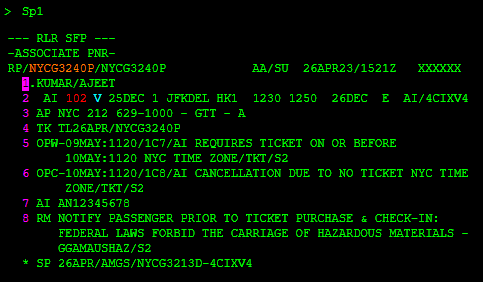
| Command | Description |
|---|---|
| SP | Transaction Code |
| 1 | Passenger Number |
- The header line is updated to include ASSOCIATE PNR.
- In addition to the record location area: XXXXXX.
- The original PNR’s fields are all immediately copied across.
- The parent PNR’s record locator as well as the agent sign, duty code, office ID, and element SP are inserted. An element number is replaced with an asterisk (*). The SP component cannot be altered.
Step 3 – Now next step you need to use Receive From Command
Command – RFAK
| Command | Description |
|---|---|
| RF | Transaction Code |
| AK | Agent Initial |
Step 4 – Now End the Transaction File to split PNR.
Command – EF
Response :
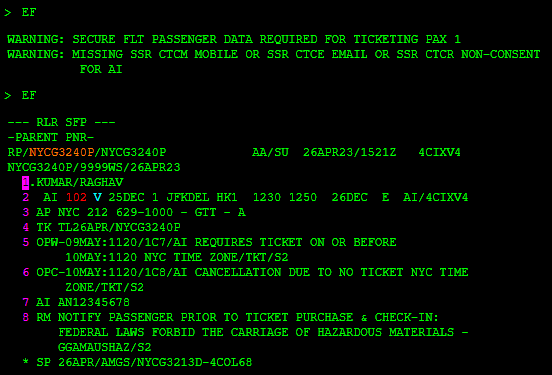
- The header line is expanded with PARENT PNR.
- The first record locator is still used.
- The components that are shared by all passengers are kept.
- The PNR now has a new line (* SP) indicating that it has been split. The split’s date, the agent’s signature, the office ID, and the associate PNR’s record locator are all included.
| Command | Description |
|---|---|
| EF | Transaction Code |
- WARNING: SECURE FLT PASSENGER DATA REQUIRED FOR TICKETING PAX 1
- WARNING: MISSING SSR CTCM MOBILE OR SSR CTCE EMAIL OR SSR CTCR NON-CONSENT FOR AI
Step 4 – Receive from and End the PNR
Command – RFAK & ER
Response :
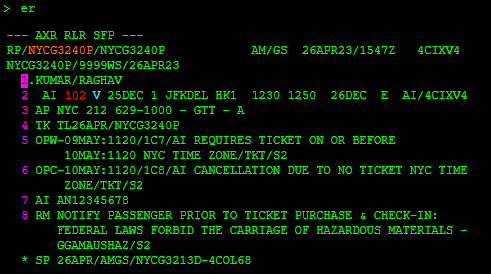
The record locators and SP element are presented after the transaction on the parent PNR is completed.
When you display a manually divided PNR, the PNR header gains an AXR tag.
How to split multiple name elements in Amadeus PNR
If you have 5 or more Passengers in 1 PNR and you want to split 2 or 3 Passenger from the PNR then Use a comma (,) for multiple elements or a dash (-) for a range of name elements to divide name elements into assigned and unassigned categories.
For example:
- Enter SP3,5 to divide five unassigned names along with passengers 3 and 5.
- Enter SP,3-6 to divide a range of assigned and unassigned names.
Amadeus Quick Reference Guide | Amadeus GDS Commands
