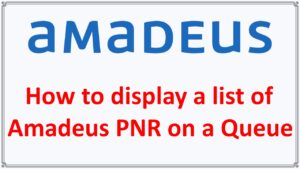Amadeus PNRs on a queue: A list of PNRs that are currently in a particular queue can be seen in the Queue View list (QV) entry. PNRs that are going to be in a queue at a later time due to ticketing time restrictions or Option components won’t be visible.
Amadeus PNR on a queue
Enter the transaction code QV/ followed by the queue number and category (if applicable) to see a list of PNRs on a queue. For instance, type:
QV/40C40
System Response:

| Element | Description |
|---|---|
| QUEUE VIEW | Queue List display name |
| MIAXXXXXX | Office ID where PNRs reside |
| Q40 | Queue number |
| C40 | Category number |
| 5) | Number of PNRs on queue |
| 5 | Number of PNRs you have permission to view |
| FOUND ON 5 SCANNED | Total number of PNRs scanned |
| NO. | Line number |
| NAME | Surname of first passenger. For groups PNRs, ‘GROUP’ is used. |
| RLOC | Record locator |
| PROVIDER | If air segment, airline code, flight number, and class of service ———- = past date CAR = car segment HHL = hotel segment CRU = cruise segment TTO = tour MIS = miscellaneous |
| DATE | Date of the next active segment |
| BRD | Origin city |
| OFF | Destination city |
| ST | Segment status code |
| SIGN/ | Sign of agent who placed the PNR on queue |
| OID | Office ID that placed the PNR on queue |
| PLACED | Date the PNR was placed on queue |
If the list contains more than 18 PNRs, you can scroll using common scrolling entries like MD or MB. No matter how many PNRs are in the queue, you may only display a maximum of 500 at a time. Use the sort options to condense the list if there are more than 500 PNRs in a queue.
The category linked to your QCT sign property is used by default if no category or date range is specified. For dual queues, the default date range is 1, and for signs without a category connected with it, the default is category 0.
Your entry may contain a category and a time frame. Here are a few instances:
| Entry | Description |
|---|---|
| QV/8C40 | View a list of PNRs on Queue 8 Category 40 |
| QV/8C40D2 | View a list of PNRs on Queue 8 Category 40 date range 2 |
Amadeus Search and Sort Options
By including search and sort parameters in your entry, you can modify the presentation. For instance, type the following to look up all PNRs with a ticketing date of October 14 in Queue 40, Category 40:
Command : QV/40C40-TK(14OCT)
System response:

| Element | Description |
|---|---|
| MIAXXXXXX | Office ID |
| Q40 | Queue searched |
| C40 | Category searched |
| 5) | Number of PNRs on queue |
| 4 | FOUND ON Number of PNRs found matching criteria |
| 5 | SCANNED Total number of PNRs scanned |
You can use up to 5 of the following search options in one entry:
| Element | Entry | Description |
|---|---|---|
| NM | NM(PASSENGERS) | Passenger Name |
| SI | SI(CO) | Queue Placing Agent Sign |
| AN | AN(12564554) | Account Number |
| CD | CD(4OCT,15OCT-18OCT) | Creation Date |
| TK | TK(14OCT,12NOV-14NOV) | Ticketing Date |
| DD | DD(15JUL,15OCT-20OCT) | Departure Date |
| AC | AC(6X,7X) | Airline Code |
| FN | FN(6X0994,7X0500-7X0599) | Flight Number or range |
| BP | BP(MIA,CLT) | Boarding Point |
| OP | OP(MIA,CLT) | Off Point |
| SC | SC(HK,TK,HN) | Segment Status Code |
| CS | CS(Y,Q,B) | Class of Service |
Note : When combining choices, the PNR must satisfy all requirements.
Amadeus Quick Reference Guide | Amadeus GDS Commands
Use the sort option (/S-) and the criteria code enclosed in parentheses to change the order in which PNRs are displayed on the list. For instance, input the following information to show a list of PNRs on Queue 40, Category 40, and sort them by departure date:
QV/40C40/S-(DD)
System response:

To further organize a list, you can combine options. For example, to request a list of PNRs on Queue 40, Category 40 with departure dates between Jun 10 and Oct 31 and sort them by creation date and airline code, enter:
QV/40C40-DD(10JUN-31OCT)/S-(CD,AC)
Your entry may contain up to 3 sort criteria. With the exception of AN (account number), you can sort using any of the search criterion codes.
Displaying Amadeus PNRs from the Queue View List
Enter the transaction code QV followed by the line number to display a PNR from the queue list without going into queue mode. For instance, type the following to show the PNR on line 4:
QV4
Enter: to get back to the list.
QV0
By entering: You may also see the PNR and take it out of line.
QVD4
Moving Amadeus PNRs from the Queue View List
Use transaction code QVM and one of the options listed below to transfer PNRs from the list that is being presented to another queue:
| Command | Description |
|---|---|
| QVM/30C40 | Moves all PNRs from the displayed list to Queue 30, Category 40 |
| QVM1-5,10-15/30C42 | Moves PNRs on lines 1 through 5 and lines 10 through 15 to Queue 30, Category 42 |
| QVM1-5/MIA1S2150/30C40 | Moves PNRs on lines 1 through 5 to Queue 30, Category 40 in office ID MIAXXXXXX |
Removing Amadeus PNRs from the Queue View List
Using the transaction code QVX and one of the options listed below, you can delete PNRs from the list that is being displayed:
| Entry | Description |
|---|---|
| QVX10 | Removes the PNR on line 10 from the queue |
| QVX10,12 | Removes the PNRs on lines 10 and 12 from the queue |
| QVX10-12 | Removes the PNRs on lines 10 through 12 from the queue |
| QVXALL | Initiates the removal of all PNRs from the queue (you must repeat the format to confirm the transaction) |
See HE QV for more information.