Create a group PNR in Amadeus: In Amadeus, you must use a specific name element when creating a group PNR, and you might also need to add an option to your group segment sell transaction. Additionally, you have to add a particular group fare SSR element. The other required PNR components are the same as those you use for individual PNRs.
When creating a group PNR, keep the following things in mind:
- Passengers in group PNRs can number between 10 and 99.
- Any sequence may be used when entering PNR components.
- Only before the transaction is ended can a group name element be changed.
- Individual names can be entered either before or after the transaction closes.
Create a group PNR in Amadeus
Passive segments can be entered, but SSR or OSI elements cannot be entered for group PNRs with passive segments. The group fare is the only SSR component you may add.
Following the creation of the group PNR, you have several options, including entering the flights as passive segments, claiming the PNR, changing the office that is responsible for the PNR to yours (using an RP entry), or requesting that the airline add an Extended Security agreement (ES) to your office ID.
Amadeus Quick Reference Guide | Amadeus GDS Commands
Note: You might not be able to sell group segments from Amadeus availability depending on the airline. The airline might need to construct the group PNR on your behalf in some circumstances.
Steps to Create a group PNR in Amadeus
Step 1:- the element for the group name. Enter NG then the group name and the number of passengers, for instance:
NG15EUROPE TOUR
Step 2:- Include the segments from a display of availability. The number of passengers, the booking class, and the line number should all come after SS. For a sell group or a waitlist group, you might need to add SG or PG. Enter, for instance:
- Sell group:
SS15G1/SG - Waitlist group:
SS15G1/PG
Step 3:- Enter the contact element, for example:
APA-+4688774455 SMART TRAVEL
Step 4:- Enter the ticketing element, for example:
TKTL01NOV
Step 5:- Enter a group SSR element, for example:
SRGRPF-BEST POSSIBLE FARE
Step 6:- Enter the form of payment, for example:
FPCASH
Step 7:-Enter the Received From (RF) element.
Step 8:-Enter the End Transaction (ET) element.
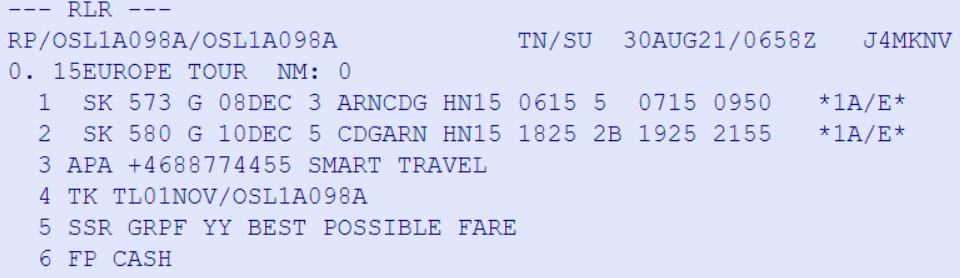
Enter the individual names using one of the following formats:
- Multiple names at the same time: NM2JONES/PETER MR/MARY MS1ROBINSON/ANDY MR
- One by one: NM1JONES/PETER MR
Enter RTW to see the names and the itinerary.
Enter RTN to show the names listed in the PNR.
A group OS element can be added, for instance: OS SK TOUR CONDUCTOR/P3.
Enter HE GROUP to learn more.
