If you want to learn How to refund a Ticket so please follow the below steps and follow the instruction.
The Automated Refund feature allows you to refund sales documents in the Amadeus system. For each document you want to refund, the system searches for data stored in the central ticketing server. If this data is still available, it is used to create a refund record. Data is stored in the system for 180 days. If the data is no longer available, you can enter the details of the refund into a blank refund record.
Amadeus Refund Command and Process
Step 1:– First of all start the automated refund, either full or partial for both an electronic and a paper ticket by using one of the following entries:-
| Entry | Description |
|---|---|
| TRF123-9876543210 | Using the ticket Number |
| TRF/Lnn | From a PNR (where nn is the line number of the FA element) |
| TRF/I-nn | From the sales report (TJQ) (where nn is the sequence number) |
The refund record is displayed.
System Response:-
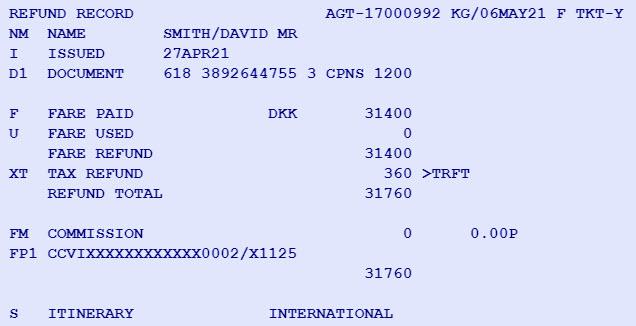
if you are processing a full refund, proceed to Step 5.
For a partial refund, continue to the next step.
Step 2:- Now update the used fare and any refundable taxes, as needed in the refund record.
For the used fare amount, Enter the Example:
| Entry | Description |
|---|---|
| TRFU/U15000 | To update the used fare amount |
for the refundable taxes, enter, for example:
| Entry | Description |
|---|---|
| TRFT | To display tax record |
| TRFU/TU3-100 | To update tax 3 to refund 100 |
| TRFU/TX4 | to delete tax 4 |
The following examples show the system response when you enter TRFT:
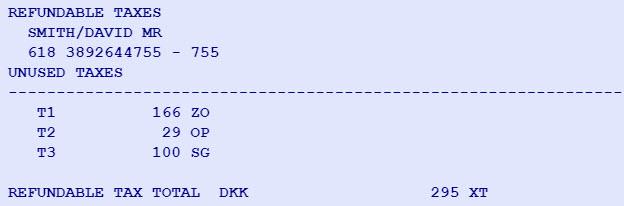
Note:– if you want delete a tax, you can add it back by entering TRFU/TA34.00YR (where YR is the tax being added back).
Enter HE TRFU for more information.
Step 3:- Ensure that the coupon numbers of the document you are refunding, are reflected in the refund record.
For e-tickets, the system does it automatically. For paper tickets, Enter, for example:
| Entry | description |
|---|---|
| TRFU/DX1C12 | Delete used coupons 1, 2 of document 1 |
Step 4 :- To add a cancellation penalty, enter, for example:
| Entry | Description |
|---|---|
| TRFU/CP5 | Apply the penalty as per percentage (%) |
| TRFU/CP5000A | Apply the penalty as an amount |
Step 5 :- To add a remark or a waiver code, Enter, for example:
| Entry | Description |
|---|---|
| TRFU/RM text | Apply a remark, free flow text with 1-69 alphanumeric characters |
| TRFU/WA | Apply a waiver code with 1-14 letters and numbers, for example, TRFU/WA51ADDF004 |
Step 6:- Update the commission field by entering one of the following examples:
| Entry | Description |
|---|---|
| TRFU/FM9 | Apply commission as a percentage (%) |
| TRFU/FM9N | Apply commission as a percentage (%). Letter N indicates that the percentage is calculated on a net fare instead of a gross fare (Market specific) |
| TRFU/FM1000A | Apply commission as an amount |
Note:- If you have a ticket originally issued at a 5% commission and it was exchanged with 0% commission, the refund of the reissued ticket will reflect a 0% commission
Note: If the airline advises the travel agency to remove the commission from the refund, enter TRFU/FM0. This can only be done if authorized by the airline.
For reissued tickets, you need to manually add the form of payment to the refund record. If the original form of payment is a credit card, be sure to add the same credit card to the refund. Do not use any other form of payment.
| Entry | Description |
|---|---|
| TRFU/FP1CASH | Add the original CASH form of payment. |
| TRFU/FP1CCVI4000000000000002/1225 | Add the original CC form of payment. |
For a Negotiated Fare ticket with multiple fare levels or a Net Remit ticket, update the form of payment with the total amount to be refunded before processing the refund.
| Entry | Description |
|---|---|
| TRFU/FPA1300 | Update form of payment 1 with 300 |
| TRFU/FPA2250 | Update form of payment 2 with 250 |
Step 7:- Enter TRFP to process the automated refund.
System response:

The refund transaction will be shown on the current day’s TJQ report:
System response:

Ignoring an automated refund
Automated refunds (for either e-tickets or paper tickets) can be ignored before to the TRFP entry. Once the refund record is ignored, enter TRFIG to recall the ticket for an automated refund.
Note: You do not need to repeat the TRFIG to confirm the entry.
Canceling an automated refund
An automated refund can only be canceled on the same day the refund was processed, and it is only possible for some airlines in specific markets. To check whether an airline allows cancellation, enter, HEETTyy (where yy = airline code).
To cancel the refund from the query (TJQ) report, enter TRDC/Lnn (where nn = sequence number from the TJQ report).
