Galileo PNR creation commands: Galileo PNR (Passenger Name Record) is a record in the Galileo Global Distribution System (GDS) that contains all the details of a passenger’s travel itinerary. It includes information such as the passenger’s name, contact details, flight details, seat preferences, special requests, and payment details.
Galileo PNRs are used by travel agents, airlines, and other travel service providers to manage and book travel arrangements for their customers. By creating a PNR in Galileo, travel agents can access real-time information on flight availability, pricing, and schedules, and make reservations and changes quickly and efficiently.
Galileo PNRs can also be used to track and manage passenger itineraries, as well as to store and share important information such as visa and passport details, frequent flyer numbers, and loyalty program memberships.
Overall, Galileo PNRs are a critical component of the travel industry, providing a centralized and standardized way to manage and communicate travel arrangements across multiple providers and systems.
What is Galileo PNR ?
Galileo PNR creation commands: Galileo PNR (Passenger Name Record) is a unique identifier that contains all the details of a passenger’s travel itinerary stored in the Galileo Global Distribution System (GDS). The Galileo PNR is created by travel agents or other travel service providers when they make a reservation for a passenger, and it contains information such as the passenger’s name, contact information, flight details, seat preferences, special requests, and payment information.
The Galileo PNR is used by travel agents and airlines to manage and update passenger information, as well as to make changes to the itinerary if necessary. It also allows multiple travel providers to share and access information about the passenger’s itinerary, making it easier to coordinate and manage travel arrangements.
Galileo PNR Creation Commands
Galileo PNR creation commands: The Galileo PNR is a critical component of the travel industry, as it provides a standardized and centralized way to manage and communicate travel arrangements across multiple providers and systems. It ensures that all the relevant information about a passenger’s travel itinerary is stored in a single location, making it easier to track and manage reservations, changes, and cancellations.
Step 1 – Availability search: To search for availability of flights or other travel services through Galileo Command.
A25OCTLHRDXB/BA – General Search for 25 October LHR/DXB with BA
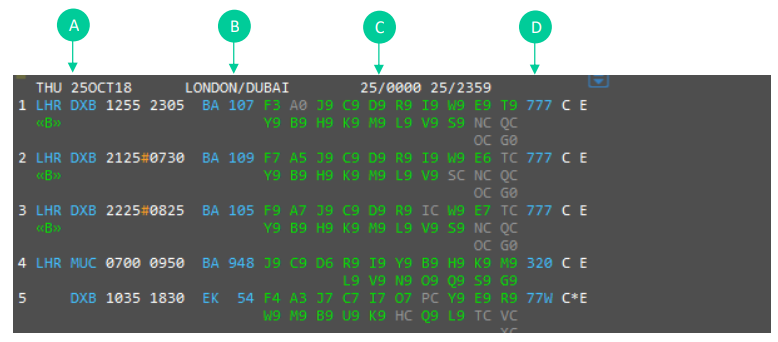
A. Route/ Departure and arrival times
B. Airline code & flight number
C. Booking class & number of seats available
D. Aircraft/ model
And other Command also available for search availability as per below details
A25OCTLHRDXB*BA – This will bring back only BA flights numbers
A25OCTLHRDXB/BA.D – Direct flights only
A1FEBLONDXB/BA.D++21FEB/BA.D – This will search the outbound and return flights.
This is keys you can use for Availability Scrolling
MU – Move Up
MD – Move Down
MB – Move Bottom
MT – Move Top
Step 2: Select the Seat: Now check the correct flight number and flight details and pick the seats according to your passenger’s requirements.

Direct flights – N2Y1 – Sell Seat 2 in Y from Line 1
Connecting flights – N2Y1Y2 – Sell 2 Seats in Y class on line 1 and Y class on line 2
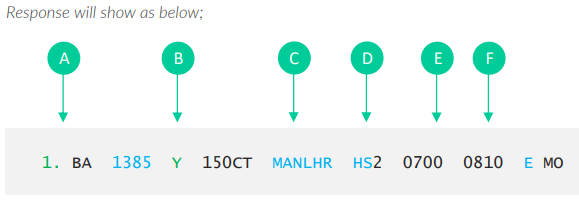
A. Flight number
B. Cabin class selected
C. Date & routing
D. Number of seats
E. Departure time
F. Arrival time
And when you Add in return itinerary and your itinerary will show as below.

How To Create PNR In Amadeus
Creating a PNR (Passenger Name Record/Booking)
To be able to issue via Lime GDS ticketing, the bookings must contain the below 7 elements. If any of
these elements are missed the website will be unable to issue the tickets.
- Itinerary
- Names of passengers
- Contacts – Phone Field
- Ticketing Field
- Secure flight data
- OSI Remark
- Received from Field
How to enter passenger’s names
Each passengers name must be added separately.
Example below:
| Adult | N.SURNAME/FISRT NAME MISS*P-ITX |
| Teen | N.PERKINS/JAKEMR*P-I13 |
| Child | N.PERKINS/LILLYMISS*P-I08 |
| Infant without seat | N.I/BABY/LITTLEMISS*25DEC17 |
| Infant SSR | SI.P3*P-INF/25DEC17-1.1 |
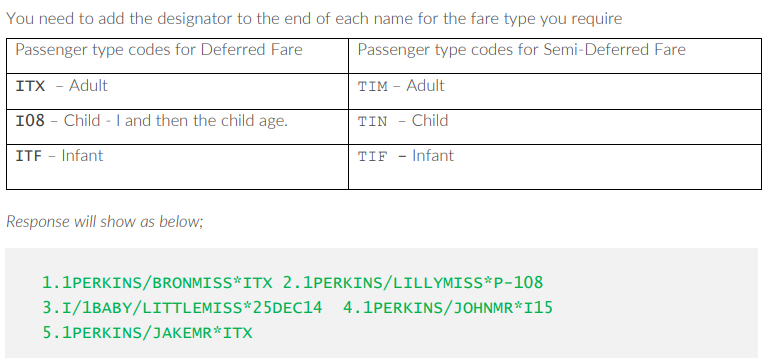
Step 4: Contacts: Now you need to add agency and pax contact no
CM/+*NAME – To add your contact details into the booking
Step 5: Ticket deadline- For ticket deadline / time limit enter the below command .
T.TAU/20APR – Please match this to the deadline given online(CAT35)/as per contract.
OSI remarks (mandatory for each IT booking)
All bookings
SI.BA*LMSB
Deferred
SI.BA*PPIT
Semi-Deferred
SI.BA*PPSD
Step 6: End the booking to create PNR
Reference/Received from – R. & then your initials or name e.g. R.BP
ER – End and retrieve
We strongly recommend you should check fare rules and restrictions, including applicable ticketing time limits, as it is your responsibility to make sure these are met.
If the OSI remark is not added into the PNR at the time of creation, we are not liable for earlier ticketing deadlines or booking cancellations.
PNRs with a missed ticketing time limit will not be accepted for ticketing.
Watch Live Youtube GDS Training Videos
